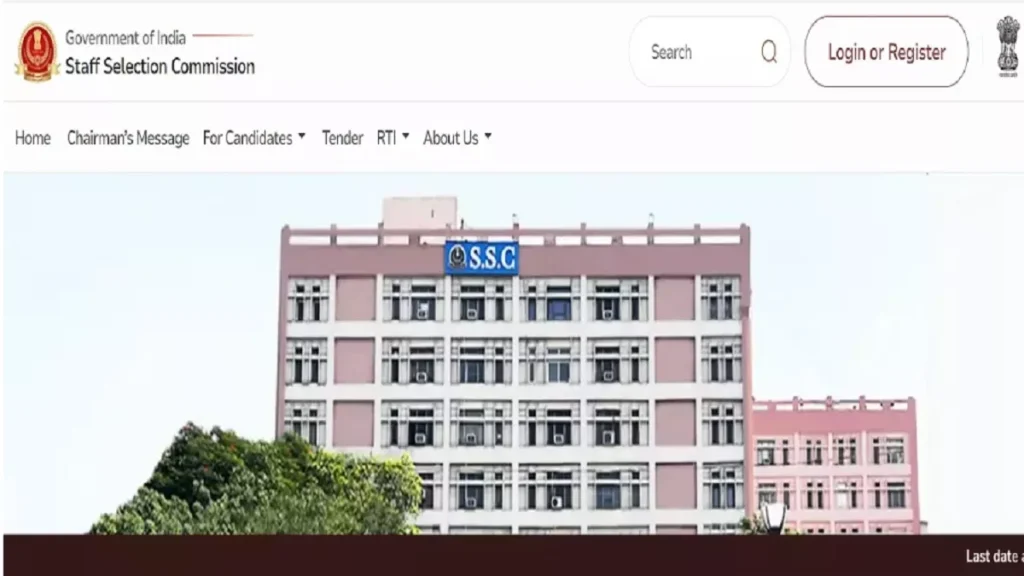Inzoi, the highly anticipated life simulation game from Krafton, offers a character creation experience that rivals even the most established games in the genre. With its recent character creator demo release, thousands of players have already begun crafting stunning, lifelike avatars. However, achieving the perfect look in Inzoi can be a challenge, especially when aiming to avoid the dreaded “same-face syndrome.” In this guide, we provide you with expert tips and techniques to create unique and realistic characters that stand out in the Inzoi universe.
The Importance of Choosing the Right Face Preset
Why the Face Preset Matters
One of the most critical decisions in Inzoi’s character creation process is selecting the correct face preset. Unlike other character creators that allow extensive customization, Inzoi’s options are somewhat limited. Therefore, starting with a face preset that closely matches your desired look is essential.
Key Features to Consider:
- Eye Style: Choose a preset with the desired eye style, such as hooded eyelids or wide-set eyes, as this significantly impacts the overall appearance.
- Nose Rotation and Face Depth: These attributes are fixed and cannot be adjusted later, so select a preset that aligns with your vision.
Leveraging Both Basic and Detailed Edit Modes
Inzoi offers two editing modes: basic and detailed. Each mode serves a distinct purpose, and mastering both is crucial for creating realistic characters.
Basic Edit Mode:
- Use this mode to adjust general facial features like eye rotation and mouth positioning. For example, you can click and drag the half-circle line around an eye to rotate it, allowing for more expressive faces.
Detailed Edit Mode:
- This mode allows for fine-tuning facial features, such as adjusting the depth of smile lines or the prominence of eye bags. Explore these options to add character and uniqueness to your Zoi.
Avoiding Symmetry for a More Realistic Look
Inzoi’s “symmetry mode” is a powerful tool, but it can also be a hindrance if overused. In reality, no one has a perfectly symmetrical face, so unchecking this option can help create more lifelike characters. Subtle asymmetries, like a slightly raised eyebrow or a tilted smile, can add depth and realism to your Zoi.
Customizing Your Zoi’s Appearance: Tips and Tricks
Fine-Tuning Facial Details
Inzoi’s character creator includes a variety of sliders and options that can help you perfect your Zoi’s appearance.
Skin Details:
- Access features like freckles, beauty marks, and more under the “blush” section of the makeup menu. These small additions can dramatically change your character’s look.
Outfit Customization:
- The “Customize Outfit” tab provides options to adjust sleeve style, neckline, and shirt tuck. Although the current demo lacks situational outfits (e.g., swimwear or formalwear), you can still create distinct styles by saving outfits as presets.
Hair and Makeup Customization
Inzoi offers a range of hairstyles and makeup options to personalize your Zoi further.
Hair Length:
- Customize the length of your Zoi’s hair by selecting a “custom” hairstyle and using the length slider in the color picker menu.
Makeup Options:
- Experiment with different makeup styles to enhance your Zoi’s features. While the options are limited, the existing choices can still provide a variety of looks.
Current Limitations of the Inzoi Character Studio
While Inzoi’s character creator is impressive, it does have some limitations that players should be aware of:
- Height Adjustment: Unfortunately, you cannot alter the overall height of your Zoi, which may limit how accurately you can represent different body types.
- Heterochromia: The option to give your Zoi different-colored eyes is not available, which is disappointing for those who enjoy creating distinctive characters.
- Multiple Piercings: The demo offers limited earring options, and you cannot combine cartilage hoops with lobe piercings. Additionally, facial piercings like nose, lip, or eyebrow rings are not currently supported.
- Situational Outfits: As of now, Inzoi does not include separate outfits for different scenarios (e.g., sleepwear, swimwear), which limits your ability to create a fully rounded character wardrobe.
Saving and Sharing Your Zoi Creations
Uploading to Canvas
Once you’ve perfected your Zoi, you can upload your creation to Canvas, Inzoi’s hub for user-generated content. This feature is akin to The Sims series’ Gallery, where players can share and download characters created by others.
How to Save:
- To save your Zoi, outfit, or face preset, click the “upload to Canvas” option in the upper right corner of the screen. Ensure your Krafton account is linked to preserve your creations for the game’s full release.
Note: While you can save presets within the character creator, these may not carry over to the final game. Uploading to Canvas is the safest way to ensure your hard work isn’t lost.
Conclusion
Inzoi’s character creator demo offers a robust set of tools for creating beautiful and realistic characters. By carefully selecting face presets, mastering both editing modes, and embracing slight imperfections, you can craft unique and lifelike Zois. Despite some limitations in customization options, the available features are more than enough to create a diverse range of characters that stand out in the Inzoi world.